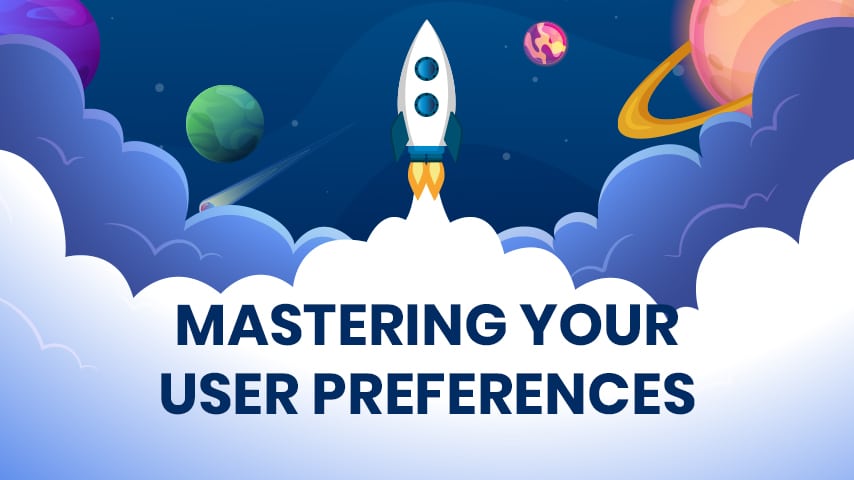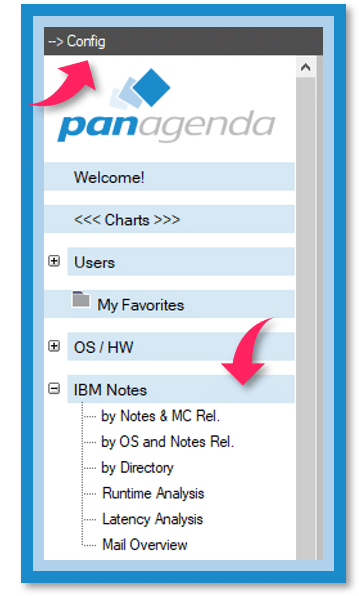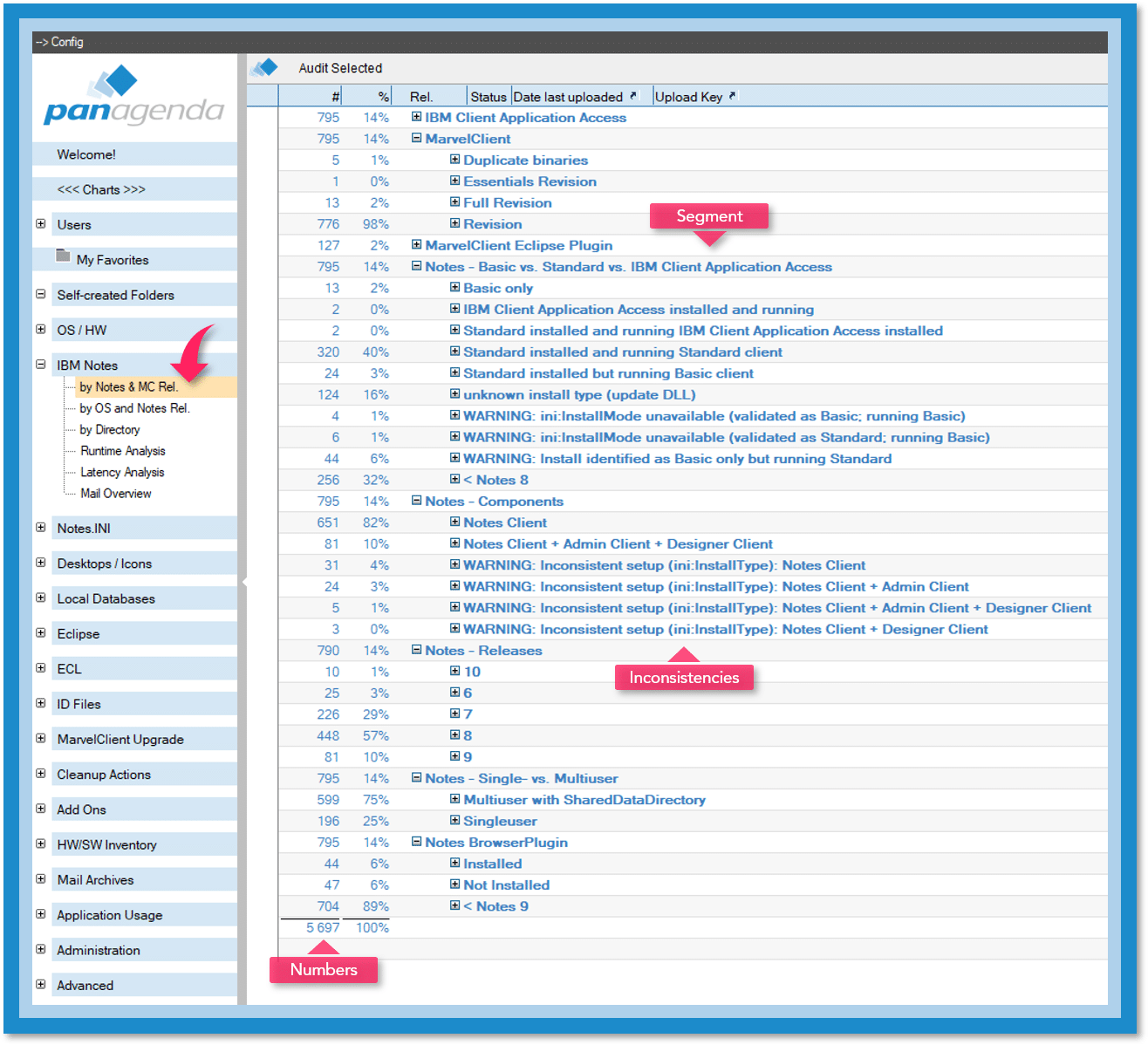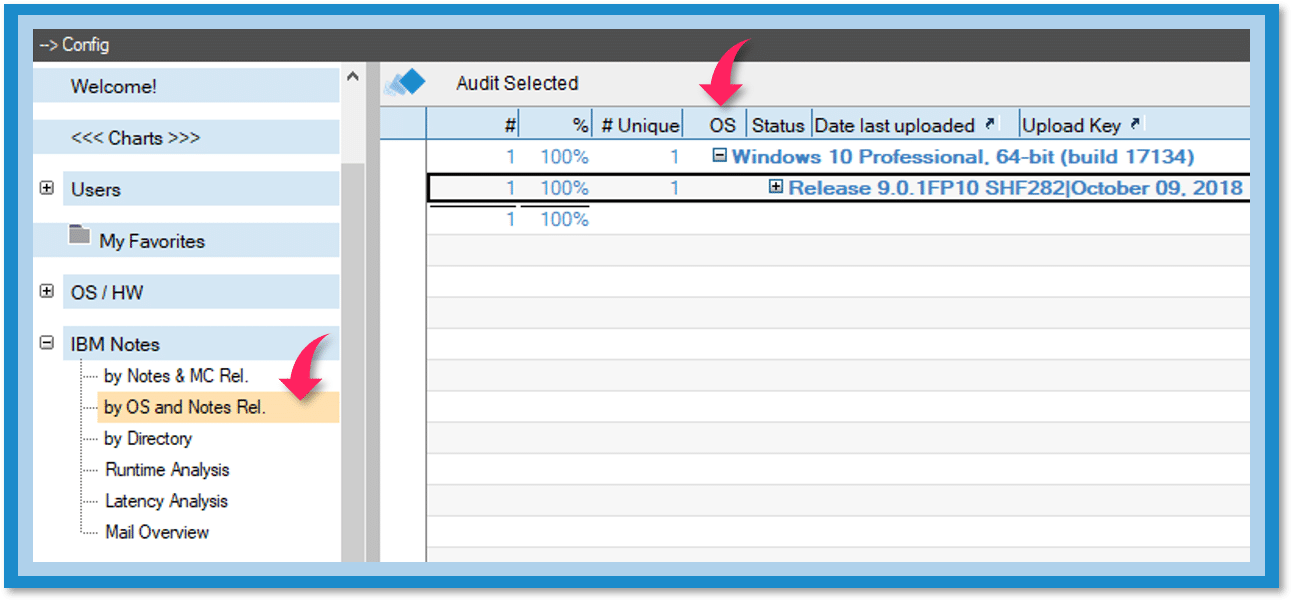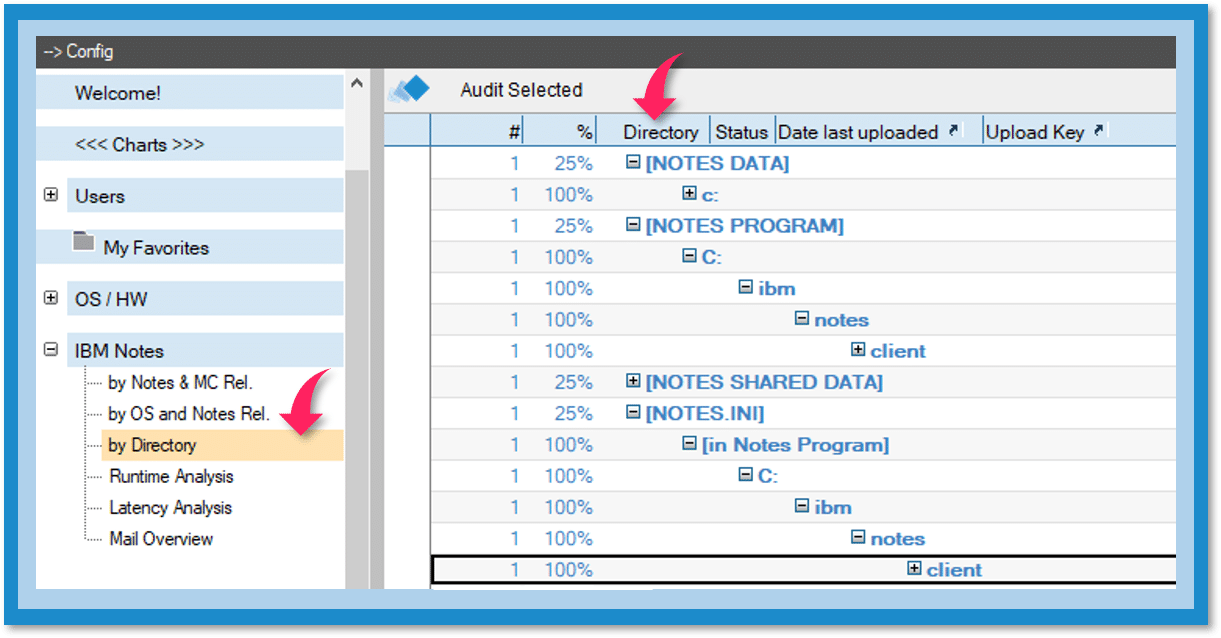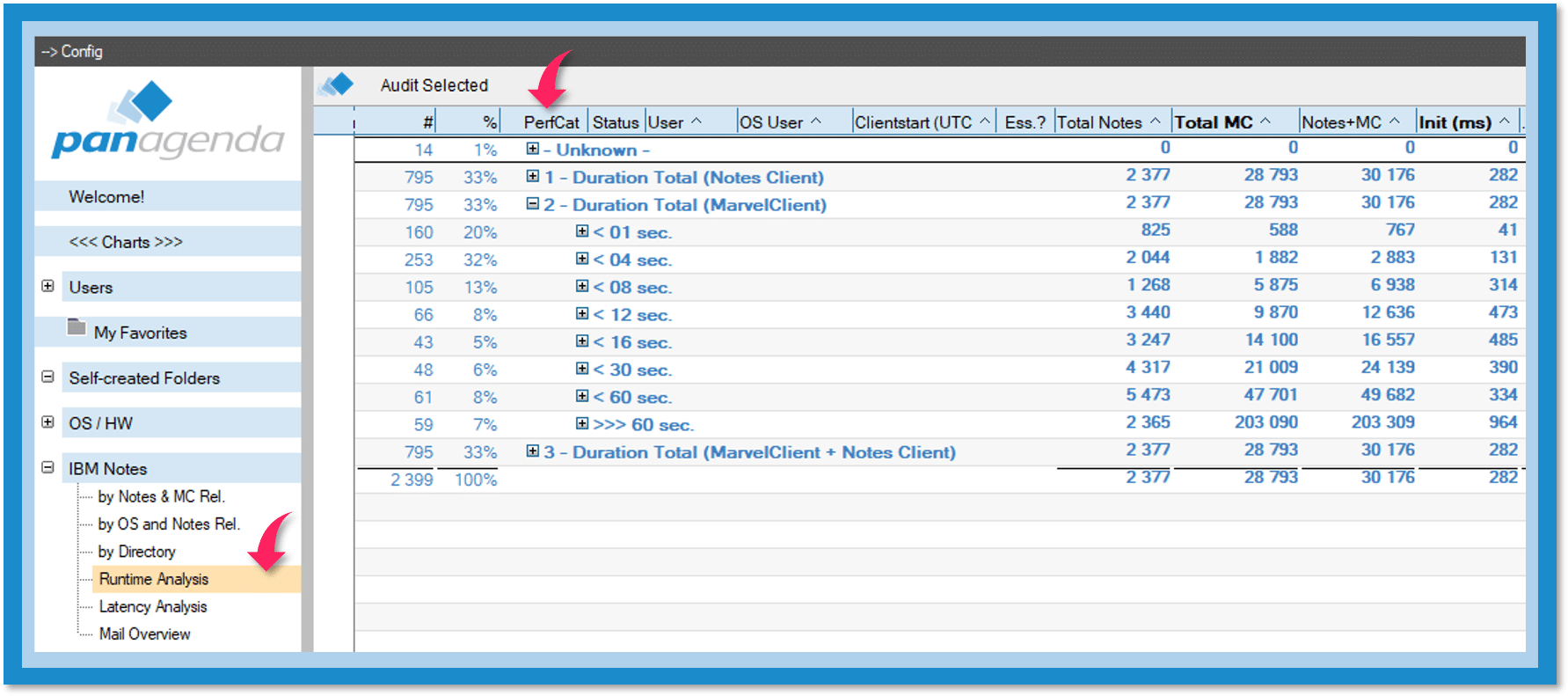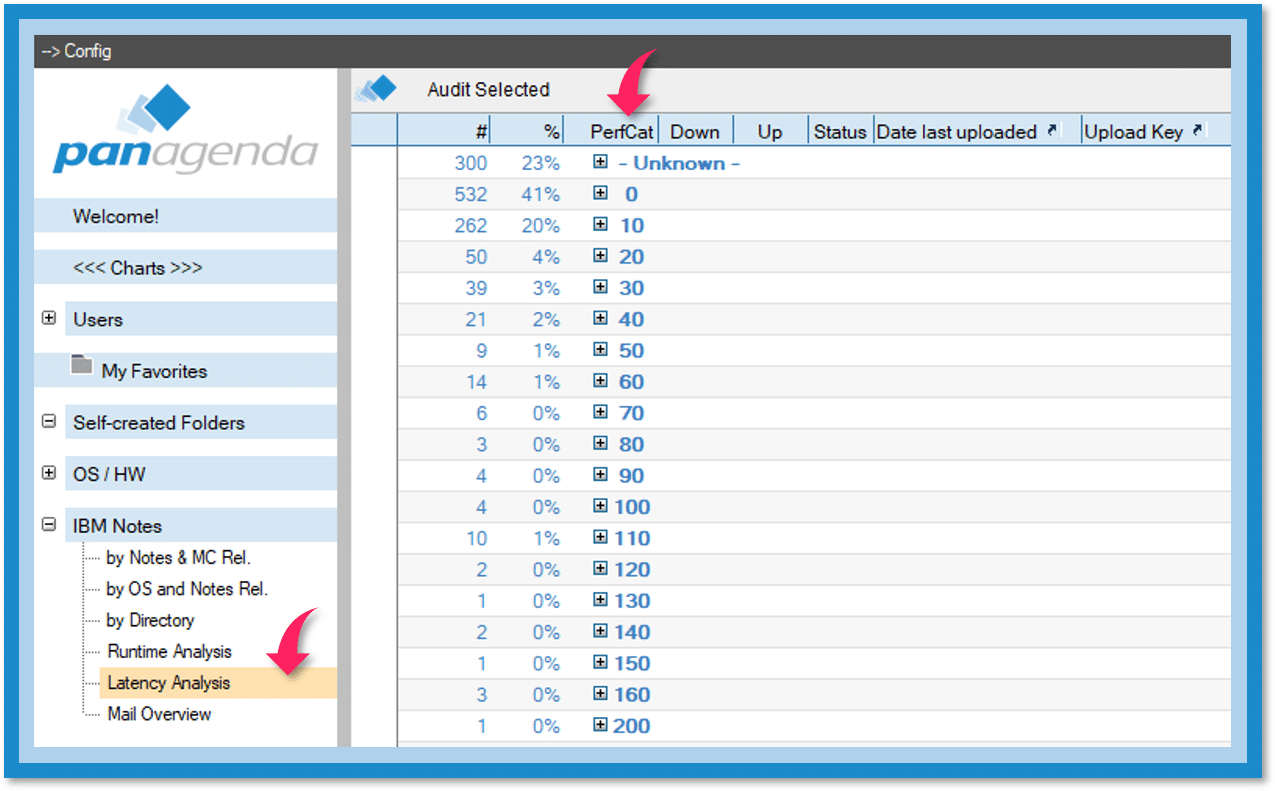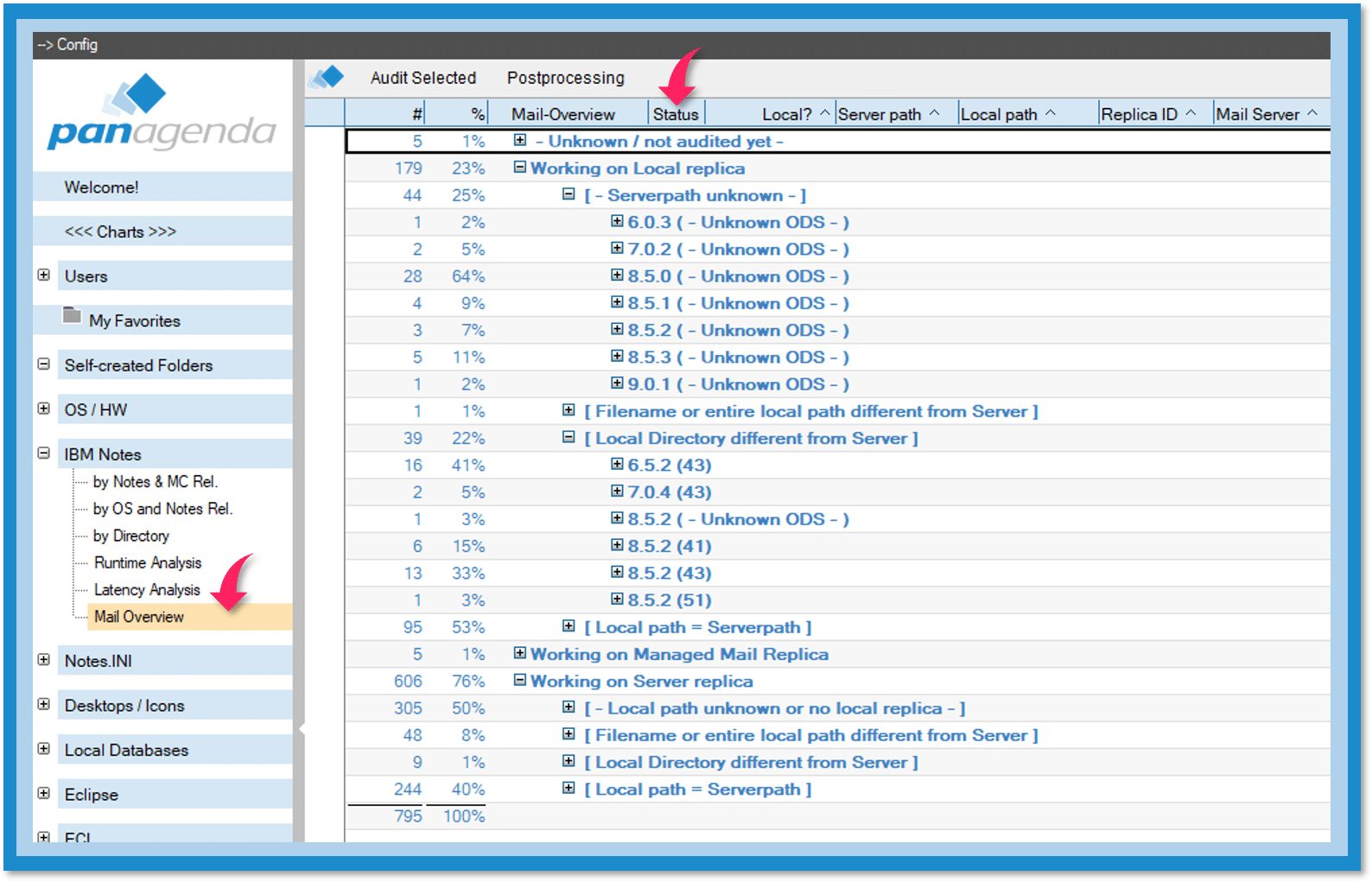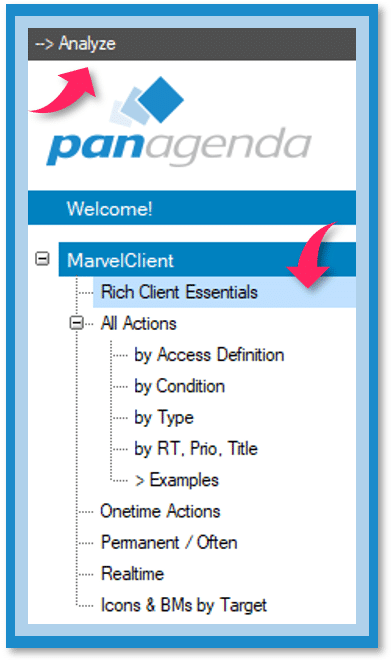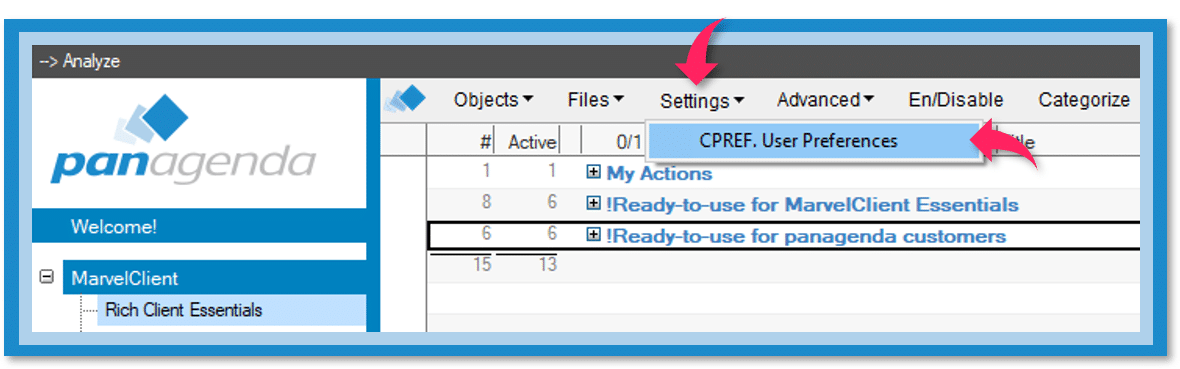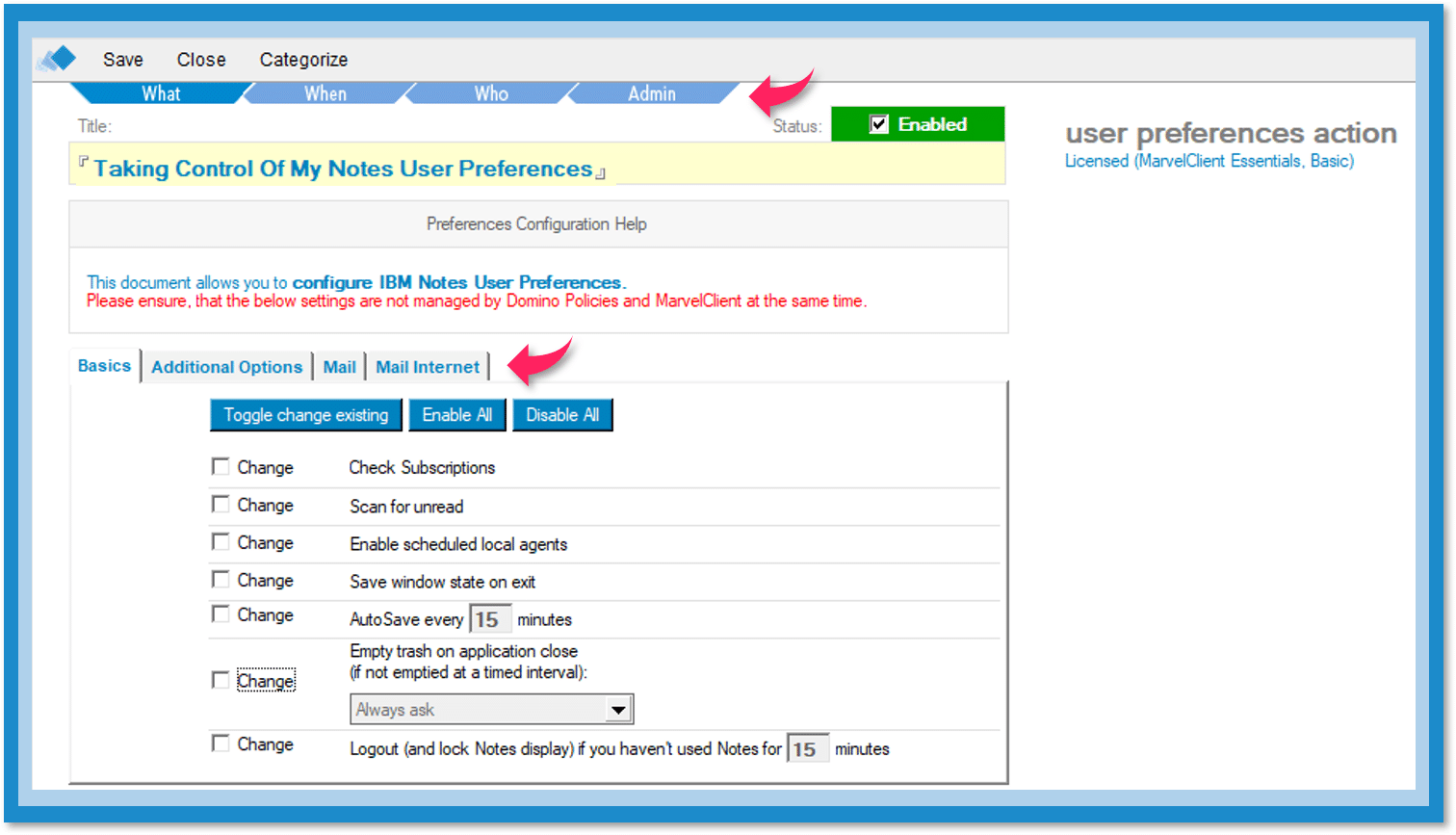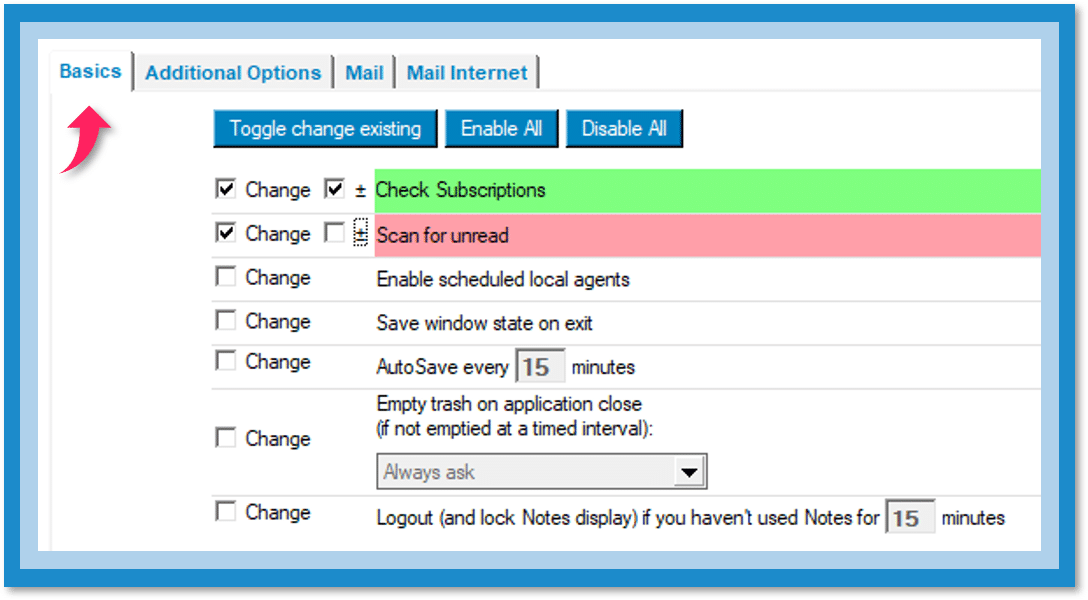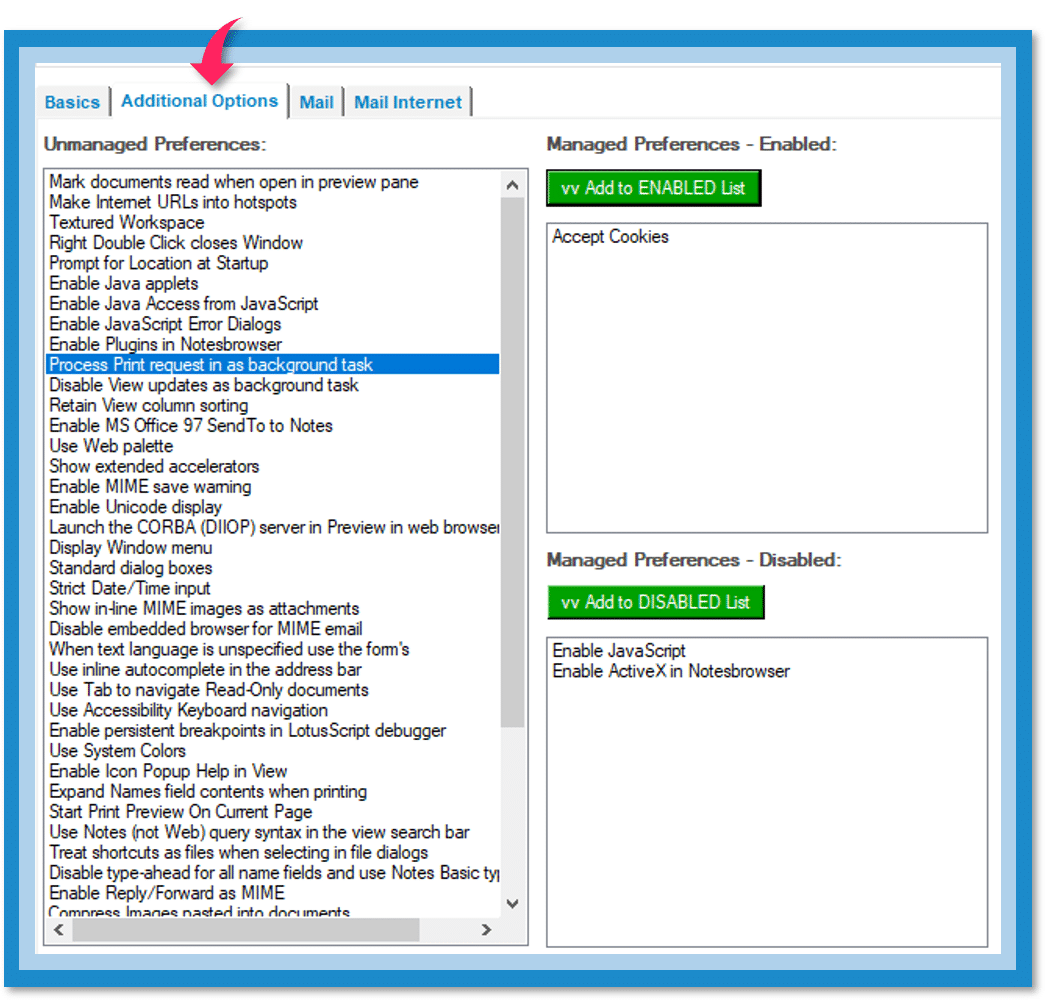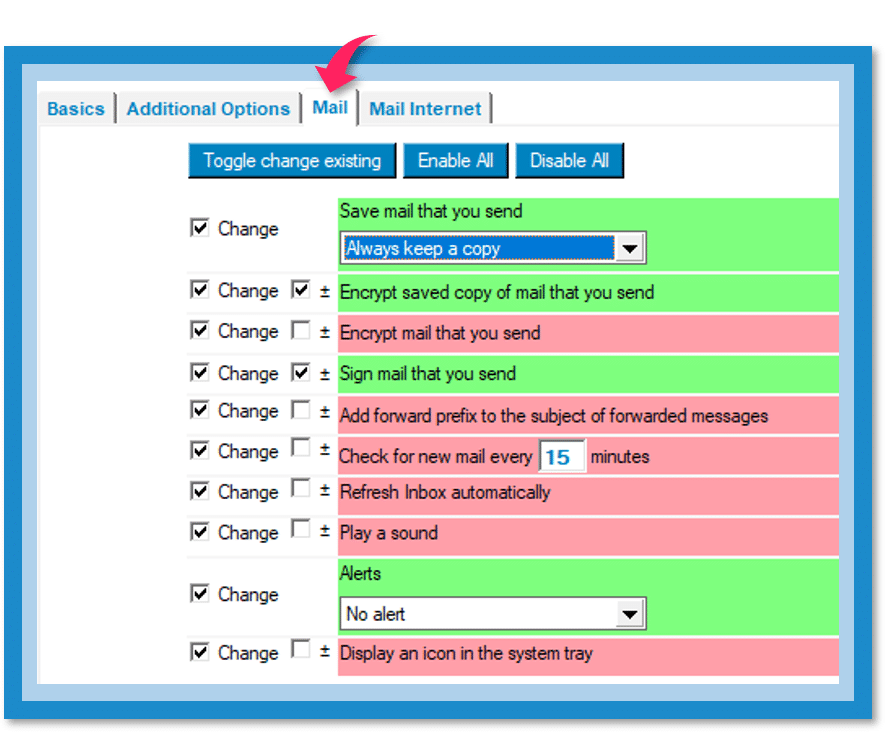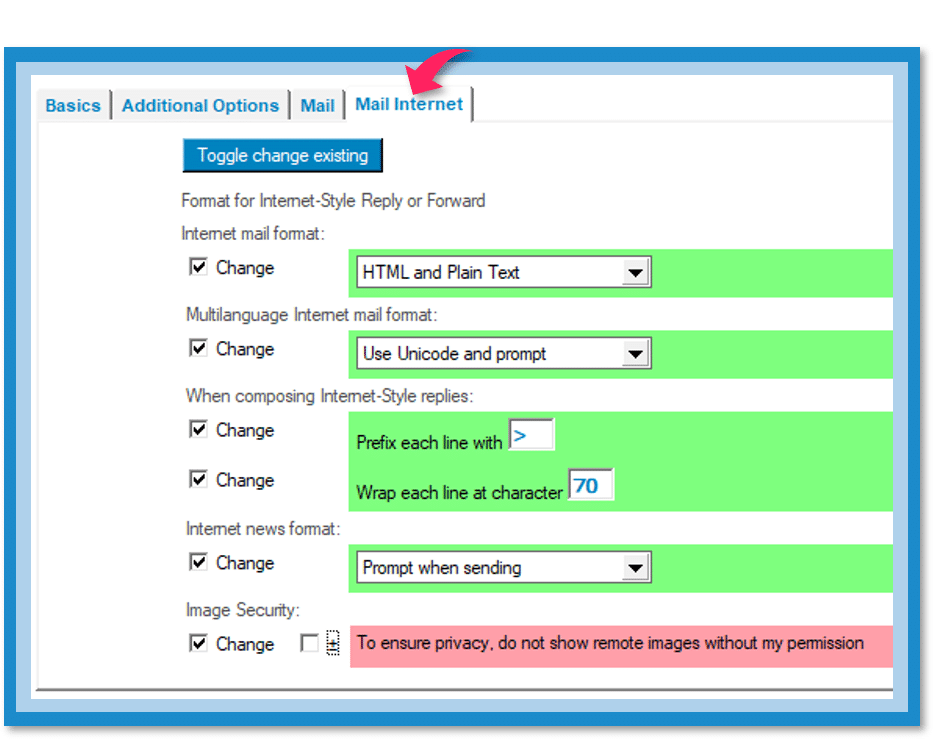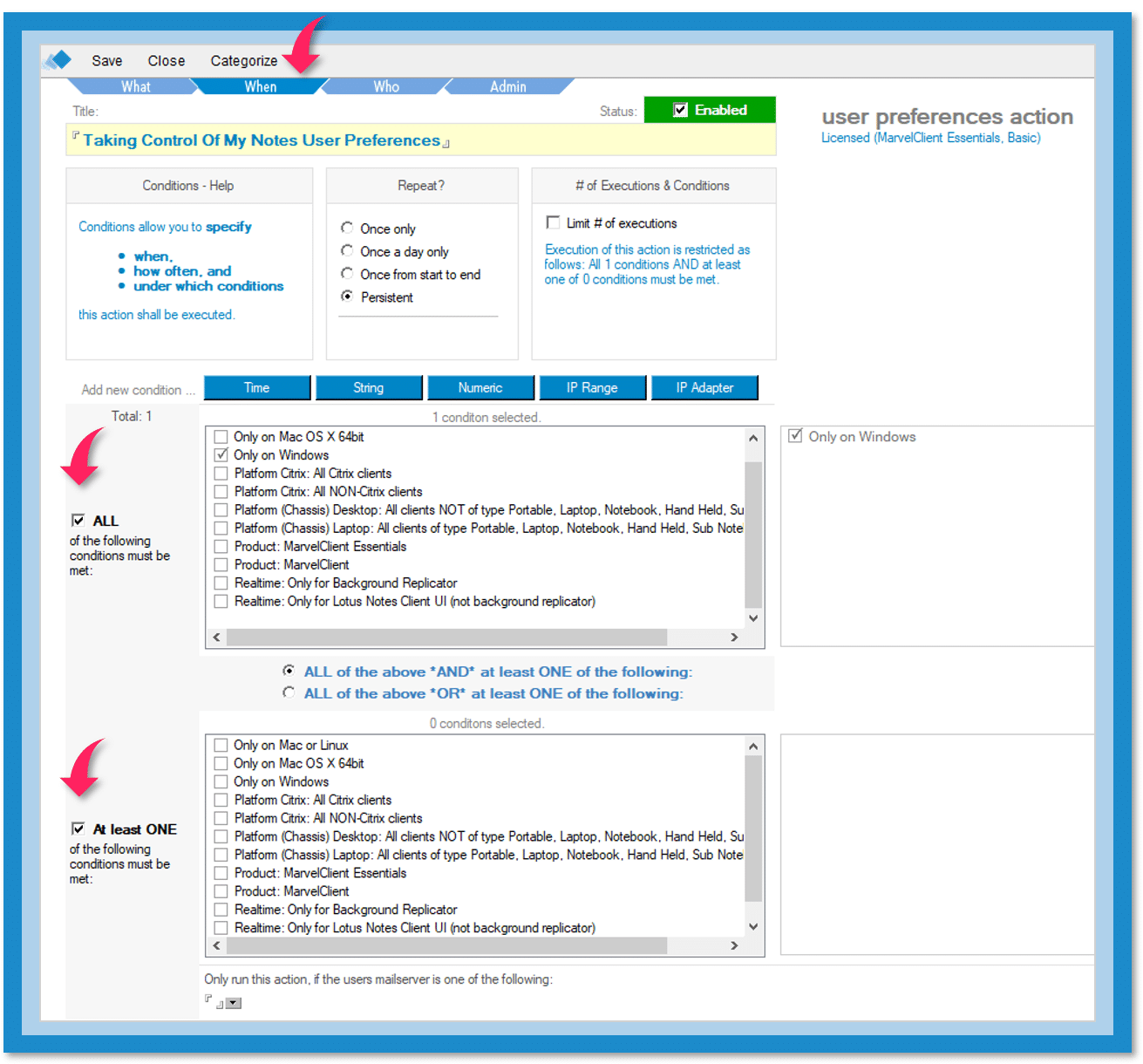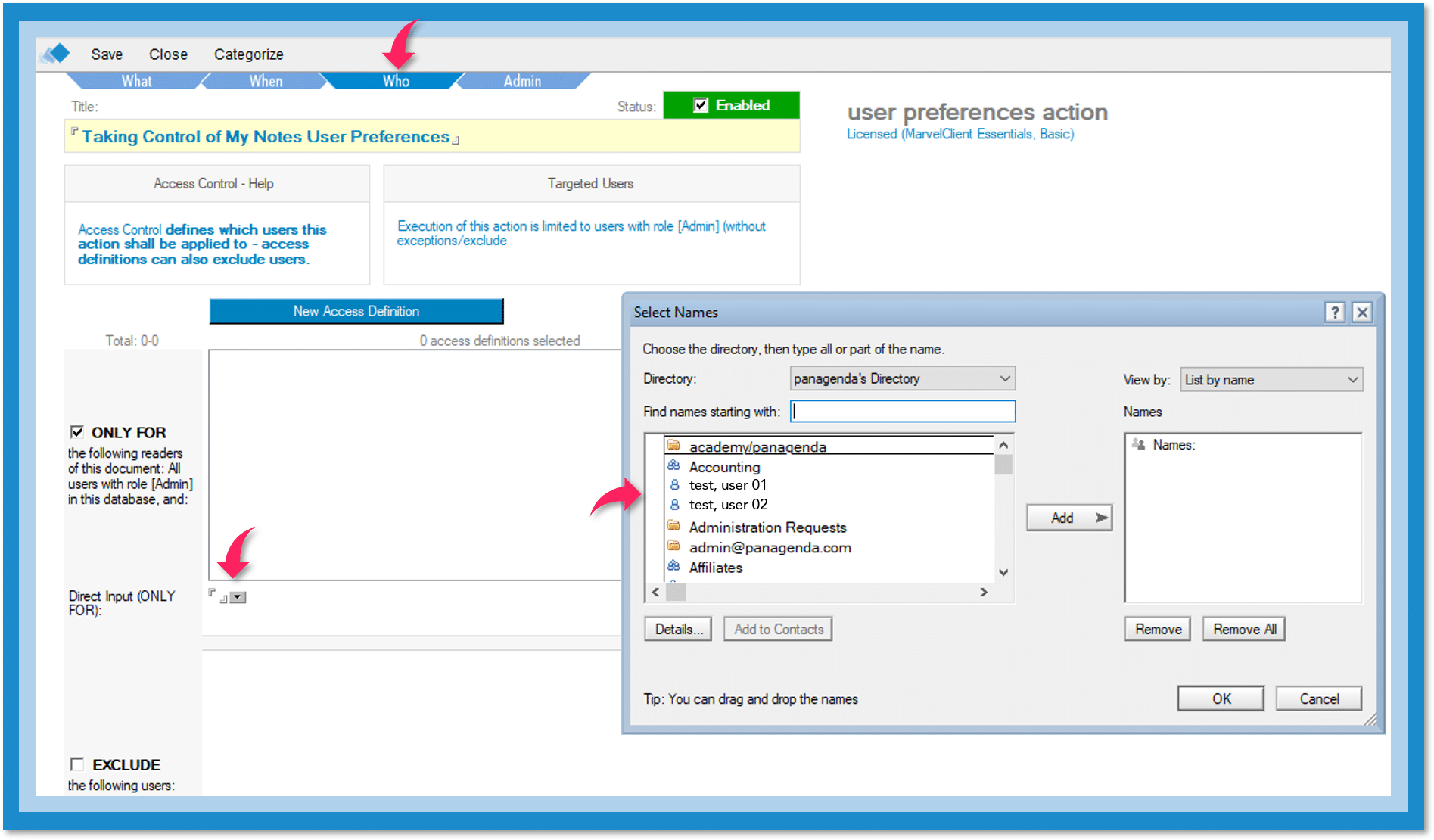Setting client preferences with certainty.
Turning problems into memories.
Using Domino Policies to control your IBM Notes User Preferences can be a bit hit and miss.
- Do you have access to accurate information?
- Do you know exactly which preferences are in place for every single client?
- When you assign a policy, do you know exactly when it will take effect?
- Do you know if it will take effect at all?
Misconfigurations in the location doc can mean a policy never gets set. Corrupt $policies views can have the same impact. Sometimes clients need to be restarted for changes to take place, but you don’t know how many times. If you’ve made changes to multiple clients, how do you know where you stand?
Replacing Domino Policies with MarvelClient Essentials (MC Essentials) turns these problems into memories.
Start by getting an up to date, comprehensive overview.
Once you’ve started MC Essentials, look at the top of the column on the left. Make sure you see the word “Config” at the top.
Looking down the list of available options, open the IBM Notes heading. Here’s where you can obtain up to date information for all your Notes clients.
The information in the database is updated by your Notes clients upon every client startup and optionally during client shutdown. This ensures the information you’re seeing is stays current.
by Notes and MC Rel
In this one screen you will find a lot of useful information. You can:
- Identify the number of users per Notes major and details release.
- Identify client deployment inconsistencies.
- Identify the number of users per MarvelClient release, Eclipse plugin details and more.
- Identify multi-user vs. single user installations, both with or without shared data directory.
- Identify basic vs. standard vs. ICAA vs. Notes browser plugin clients.
by OS and Notes Rel.
Here you can see how Notes is deployed by release and by operating system.
by Directory
This shows the full path to each of the following directories/folders: Notes Data, Notes Program, Notes Shared Data and Notes.ini.
You can use this information to identify installations that deviate from the corporate standard.
Runtime Analysis
This displays the number of seconds used by each Notes/MC/Notes+MC to start, shutdown and execute various procedures. Use this to identify network performance issues.
Latency Analysis
Here you can see by download and upload the network latency for each Domino server where latency is measured.
Network latencies greater than 20ms indicate poor performance.
*Please be aware this feature is only available in an upgraded version of MC Essentials.
Mail Overview
This information is sorted by Mail Working Mode. You can use this to see how users work with mail and potential configuration issues.
You have your overview. Now take control.
Look at the top of the left-hand column again. Click on Config. Change it to Analyze. Once you’ve done that, select Rich Client Essentials.
Selecting Rich Client Essentials gives you access to some drop down menus. Now, choose Settings and then CPREF, User Preferences.
Here you have access to the tools you need to take control of your IBM Notes User Preferences.
Notice the tabs at the top of this screen. You can define What preferences you wish to use; When they should take effect; and Who should have them.
You’re not limited to one set of changes. Look just below the tabs. You can name scenarios you might wish to use again. In this case, the title is “Taking Control of My Notes User Preferences.”
The What tab – defining the preferences you want to use.
The Basics tab gives you the ability to change existing options, enable all options or disable all options.
Under Additional Options, you have access to an extensive list of preferences you can enable or disable.
The Mail tab works the same as the Basics tab. Here, though, you are specifically controlling functions relevant for emails.
And, the Mail Internet tab gives you control for your internet emails.
The When tab – defining when preferences should be applied.
Using the When tab, you can define conditions that control where and how your changes are applied. You can also define the time and the frequency when changes should be applied.
The Who tab – defining to whom the preferences apply.
Here you can define individuals and groups for whom the changes should apply. You can also exclude individuals and groups if you choose.
See for yourself what you can do when you use MC Essentials to control your Notes User Preferences!
Using MC Essentials gives you access to a current and comprehensive overview of your IBM Notes installation.
It’s information you can use to ensure Notes is functioning as reliably as possible. And, it helps maintain the quality of the end-user experience.
Because your Notes clients update your database at start up (and optionally at shutdown), you’ll know exactly when policy changes take effect.
Why wait any longer to get the benefits?
Got any questions?
Read the other posts of the series:
Getting Started with MarvelClient Essentials