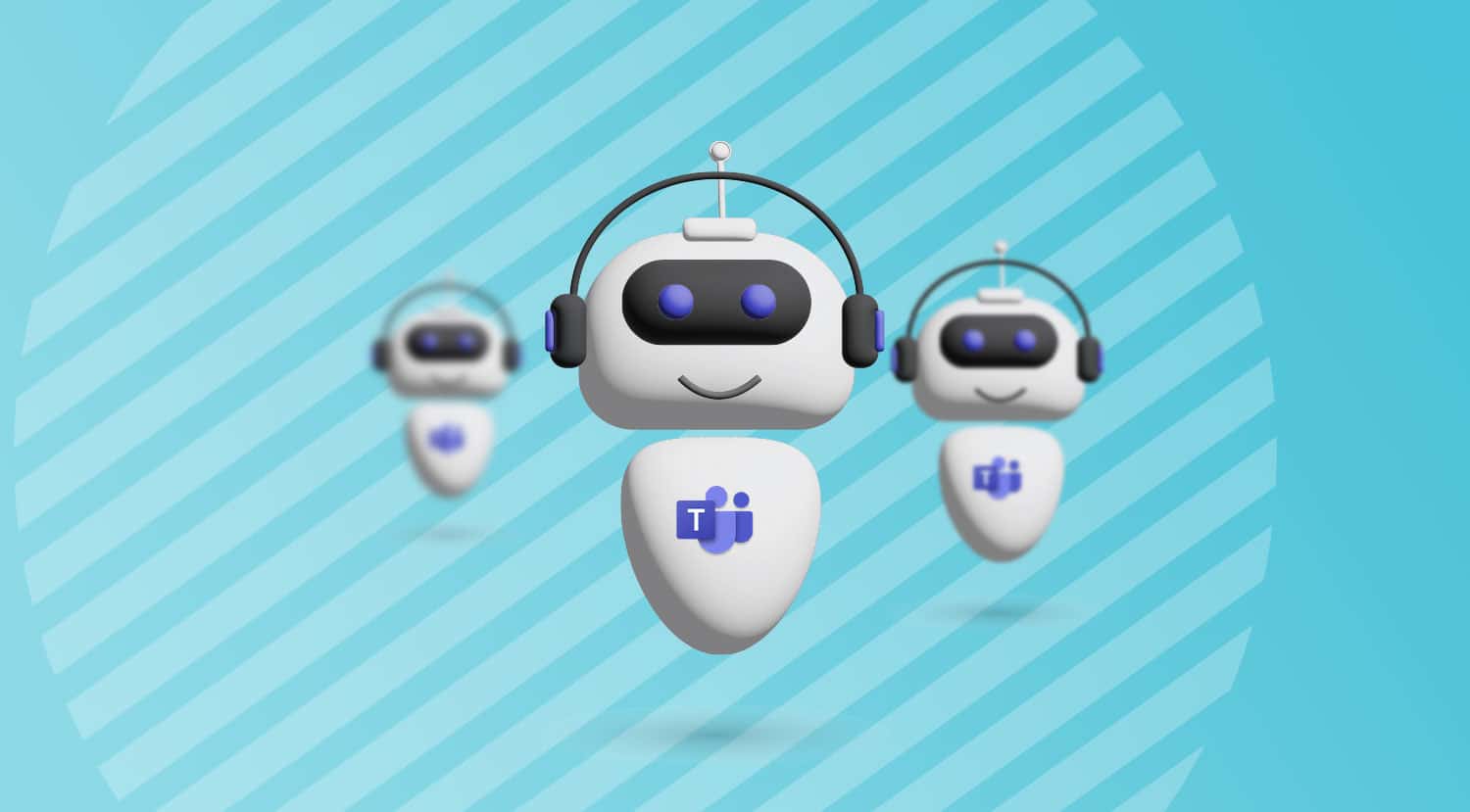Chatbots inside Microsoft Teams (also know as Microsoft Teams Bots) are a powerful addition to any company infrastructure. It’s basically an app that runs simple and repetitive tasks by users such as customer service or support staff. Interactions with bots can be quick questions and answers or complex conversations. They can help employees navigate faster, leave requests effortlessly, and communicate with other employees more effectively.
Discover how these bots can automate tasks and enhance efficiency in your organization. Packed with business use cases and expert advice, you’ll discover how to harness the power of this technology to simplify your workflows and heighten productivity. If you’re not using Teams bots yet, please leverage the helpful information and best practices in this article to get up to speed.
Why Use Bots in Microsoft Teams?
The best part about using Microsoft Teams is that you can remain in context while collaborating with others. With Microsoft Teams bots, you can take this to the next level by interacting with a web service right inside the app without ever having to leave. It’s like having your own personal digital assistant, but better! Bots built on the Microsoft Teams platform offer a way to connect and bring other services and workflows into the context of your active collaboration platform. This means you don’t have to switch to different apps to get things done, you can simply have an automated conversation with the relevant Microsoft Teams bot, and it will pass on the info into the app for you. It’s super convenient!
Bots in Microsoft Teams can be part of a:
- One-to-one conversation
- Group chat
- Channel in a team
Users interact with the bots through text, interactive cards, and task modules, and interactions can range from a simple search request up to a complex AI-powered conversation. And since Teams is a chat-based collaboration tool, conversational bots make a lot of sense—the only difference is you’re chatting with a computer instead of another user.
What Can Microsoft Teams Bots Do?
Bots in Microsoft Teams are versatile, and they can be part of a larger application or be designed as standalone apps. Most bots focus on improving productivity and collaboration, often by limiting the need for context-switching or by automating certain workflows and tasks between different people and systems.
Teams bots are commonly used for the following functions:
- Embed functionality from other sites / services
- Trigger workflows from conversations
- Automate low-level support tasks
You can find some bots available online from Microsoft. The Microsoft Teams app store is full of bots released by other companies and services, including an Adobe Creative Cloud bot, and a bot for Dynamics 365. In those cases, after you’ve installed the bot, you can interact with it directly in Microsoft Teams to obtain, capture, and transmit relevant information.
These intelligent assistants can help with everything from scheduling meetings to answering common questions, freeing up time for managers and improving productivity for employees. Plus, they’re available 24/7, so workers can get the help they need whenever they need it. With the right bots in place, your workforce can stay connected, supported, and productive no matter where they are. So why not explore the possibilities today?
Top 3 Bot Use Cases for Workforce Support

Use Case #1: Trigger Workflows from Conversations
In today’s modern workplace, optimizing internal business processes is key to fostering productivity and maximizing efficiency. Fortunately, Microsoft Teams has provided a robust platform that empowers businesses to merge conversation with workflow using bots. By incorporating bots into your business processes, you can quickly automate repetitive tasks and streamline complex workflows. This not only enables you to answer frequently asked questions but also kick off actions that previously required manual intervention.
For example, a bot can provide vital information such as an employee’s annual vacation time. Additionally, actionable requests such as requesting time off can be facilitated by eliminating the need for manual HR system updates. Instead, bots can automate the entire process including approvals, thereby simplifying tasks and creating a seamless user experience.
Creating bots on Microsoft Teams makes it easy to connect existing systems to deliver a more cohesive and efficient way of working. The bots can provide assistance and guidance, essentially acting as a connector, creating a process that is much smoother and manageable.
Use Case #2: Automate Low-Level Support Tasks to Relieve Pressure on IT
One area where bots have been particularly effective is in the realm of customer service and IT support. With the surge in popularity of communication tools like Microsoft Teams, administrators and help desk teams have been inundated with requests and inquiries. To address this influx of inquiries, many companies have turned to the use of bots, which can automatically respond to many of the common questions and issues that arise.
Perhaps the most popular type of bot used in this context is the “help bot”, which can handle many of the lower-level IT support tasks that tend to be straightforward and easily automated. By using a help bot to handle these routine requests, IT teams can free up valuable time and resources to focus on more complex and pressing issues.
A key advantage of using bots for IT support is that they can operate 24/7, providing support and assistance to users at any time of day or night. This makes them an ideal resource for businesses and organizations with distributed teams or workers in different time zones. Additionally, bots are highly scalable, meaning that they can handle an unlimited number of inquiries and requests without getting overwhelmed or experiencing downtime.
Use Case #3: Chat With a Bot in a Microsoft Teams Channel or Group Chat
Furthermore, bots have become increasingly prevalent in facilitating communication within online communities like Teams group chats and channels. In group chat settings, bots can assist in team coordination by keeping track of deadlines, assigning tasks, and reminding team members of upcoming meetings. Importantly, bots can also help maintain a Teams channel and ensure that discussions remain focused and on-topic.
Indeed, bots can be used to both initiate and participate in group conversations. When a bot is @-mentioned by a user, it can provide relevant information about a given topic or perform a specific action based on pre-programmed rules. These commands can range from simple tasks such as retrieving task due dates, to more complex actions like conducting audits for past due activities. In contrast, proactive bots can monitor the conversation, and provide tailored responses and suggestions without being prompted. This ensures that the chat remains accessible and engaging for all members, regardless of their level of expertise or familiarity with the topic.
However, it is important to note that implementing and managing bots in group chats requires careful consideration of security and permissions. Bot creators must ensure that they conform to ethical and legal guidelines, and that they protect user data from potential breaches. It is also important to obtain user consent before integrating bots in group chats. Bot creators can assist with the implementation process by providing appropriate documentation and training, and monitoring the performance of the bot to address any issues or concerns that arise.
Microsoft Teams Bots Best Practices
Bots can help you plan your day, quickly get information, start process workflows and more, all without leaving Microsoft Teams. If you’re ready to get started with Chatbots, these best practices and tips can help ease the transition and ensure a successful deployment.

Tip #1: Requirements For A Natural Language Deep Dive
Tech developers don’t usually regard coding in natural language to be a strong suit of theirs. So, setting up chatbots may be a bit of a learning curve for the average developer. The main thing it’s going to require is a ‘crash course’ in natural language while trying to populate the bot with 5, 10, 15 different ways to ask for the same thing.
The workflows in the background of bots aren’t really anything new. If you want to build a bot to help handle provisioning, for example, there are plenty of provisioning workflows that already exist. But users might not use the same commands as someone in IT. A real end-user probably won’t type the word “provision”, for example. They might enter “create” or “make” instead, and you need your bot to understand that all those options have the same meaning. A thesaurus might be a good investment for your fledgling bot developers.
Tip #2: Deploy Bots Inside Applications Where People Actually Do Their Work
Bots and AI can help improve productivity in existing workflows. But you shouldn’t rely on a chatbot to drive user adoption of a new tool all by itself. They shouldn’t be a carrot to pull people into using Microsoft Teams.
Deploying Microsoft Teams is a much larger undertaking, one that necessitates its own multi-pronged change management and user adoption strategy. If users are currently living in SharePoint, and your SharePoint intranet homepage is getting thousands of hits per day, consider putting the bot there until users start using Microsoft Teams more regularly.
Tip #3: Educate End Users On What The Bot Can Do
When you deploy a bot, make sure that people understand what it can and can’t do. While they may be easy to roll out, ease of adoption can be a double-edged sword. Many consultants agree that people are much more likely to walk away from a bot than any other type of application.
One challenge for the conversational format is its invisibility. You can type anything into the chat box; you don’t necessarily know what it’s trained to do unless you’re told ahead of time. People won’t acclimate to using a chatbot because of its native invisibility.
For successful adoption, as with any deployment, by educating end-users on a new bot’s capabilities and benefits ahead of time, and making sure everyone knows when it’s rolling out, you’re more likely to help integrate the new bot into workflows and make it an indispensable part of everyone’s day-to-day routine. Whether answering questions or taking care of mundane tasks, bots in Teams save you and others time to focus on what’s most important.
Summary and Links to Learn More
As I’ve shown in this article, there a many business functions that can leverage Teams bot capabilities. Incorporating bots into your business processes is a smart investment that has the potential to significantly enhance your organization’s productivity. There are huge benefits for the minimal investment to bring process automation to your Microsoft Teams environment and modernize the interaction with both internal employees and external business partners.
If your organization has already standardized on Microsoft Teams as your day-to-day communication and collaboration platform, then implementing bots is a natural extension.
Please use the links below to find more information on Teams bot development and view online demonstrations showing them in action.
More to Explore
Bad hair day? Messy office? Or just don’t want to be on video? Avatars for Microsoft Teams may just save the day.